Instructions
1) Fill out the form on the right
2) Click the next button
3) follow the instructions on the following page
First Time? Watch the Course Mapper Tutorial
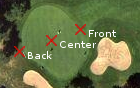
Setup
Define course segments
If this course has additional 18 or 9 hole "segments" you can define them here.
For example, if the Course has 27 holes broken into three 9 hole segments, then give the name for each segment (e.g. "Red","Green", "Blue") below in "Segment Name", and select the # of holes for that segment in the drop downs. Careful, these are not the names of the Tee boxes.
If there are just 18 or 9 holes total, leave the Segment Name as "standard" (unless it really has a name), and select either 9 hole course or 18 hole course in the dropdown, and leave the rest blank.
| Segment Name | |
| Segment Name | |
| Segment Name | |
| Segment Name | |
| Segment Name | |
| Segment Name | |
Instructions
1) Use the map to pan and zoom to the location of the green. The green should be centered and zoomed in to make it as large as possible.
2) Map the locations for the Front, Center and Back of the green by clicking the Map It button to the right and then dragging the markers on the map.
3) Map additional features like Bunkers and Water Hazards by selecting the
feature type below and clicking the Add Feature button.
You don't need to map every
bunker on every hole, but try to pick a few critical features to map on some holes.
4) Click the change hole arrow to go to the next one.
5) If your course has more than 1 segment, you can change segments by clicking the arrows next to the segment name.
6) Once you've mapped all holes, click the All Mapping Complete button to save it on our server.
Add a Feature
(adds a feature to the current hole)
| Type: | |
| Desc.: |
(e.g. Left side) |
Course: Name
| Segment | ||
 | Segment Name |  |
 | Hole #1 |  |

|
Green The Green |

|
Green Side Bunker Left side |
|
| Front | Middle | Back |
(This saves all your work, click at the end and anytime before to save your progress)
Output
Canvas


